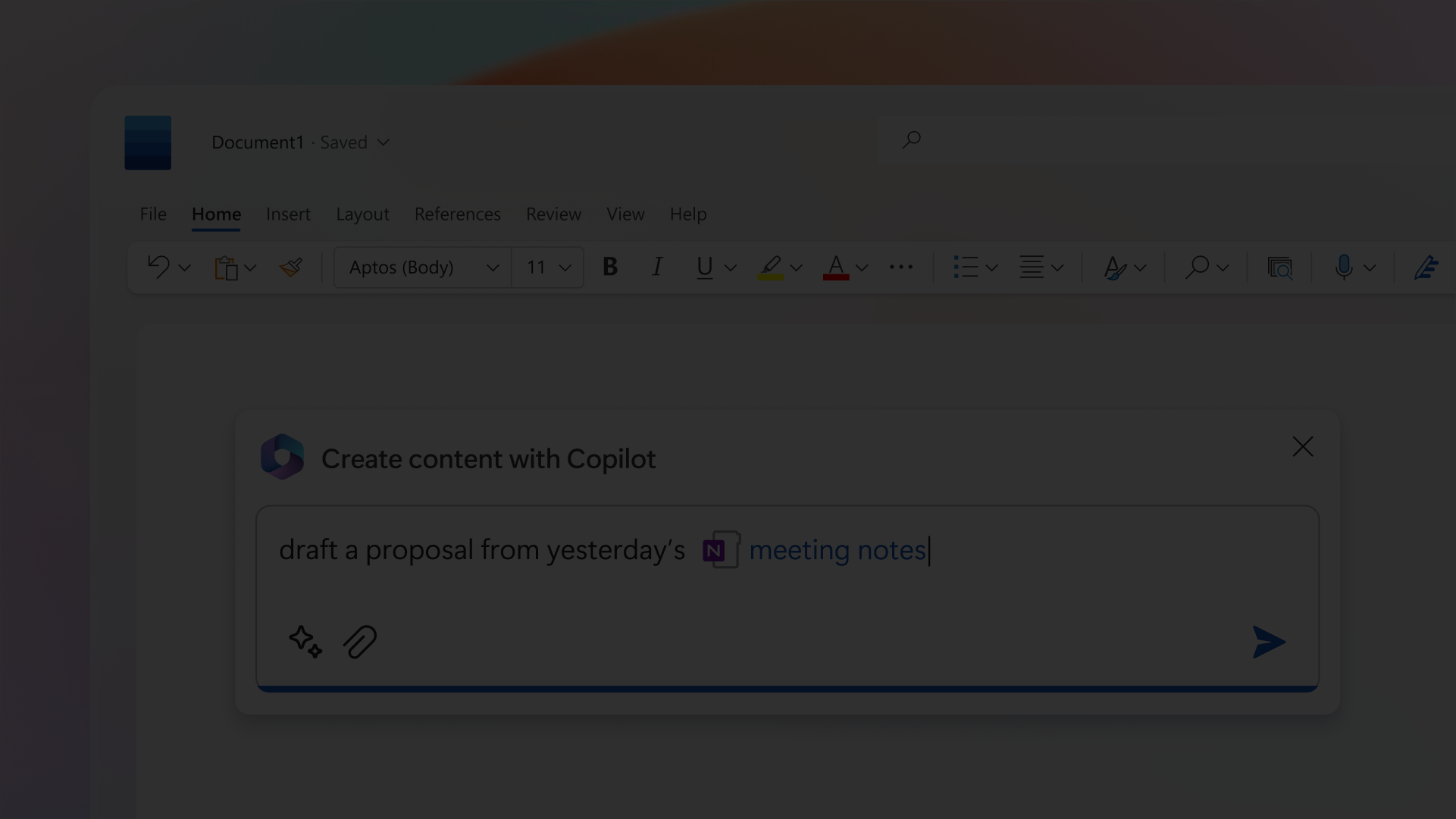Prepare for Microsoft 365 Copilot
Microsoft 365 Copilot, the Chat-GPT for work, is a game changer for productivity, it’ll help you catch up on emails and conversations, create new documents from your data sources and summarise documents and meetings. To prepare for Microsoft 365 Copilot, here’s all you need to know:
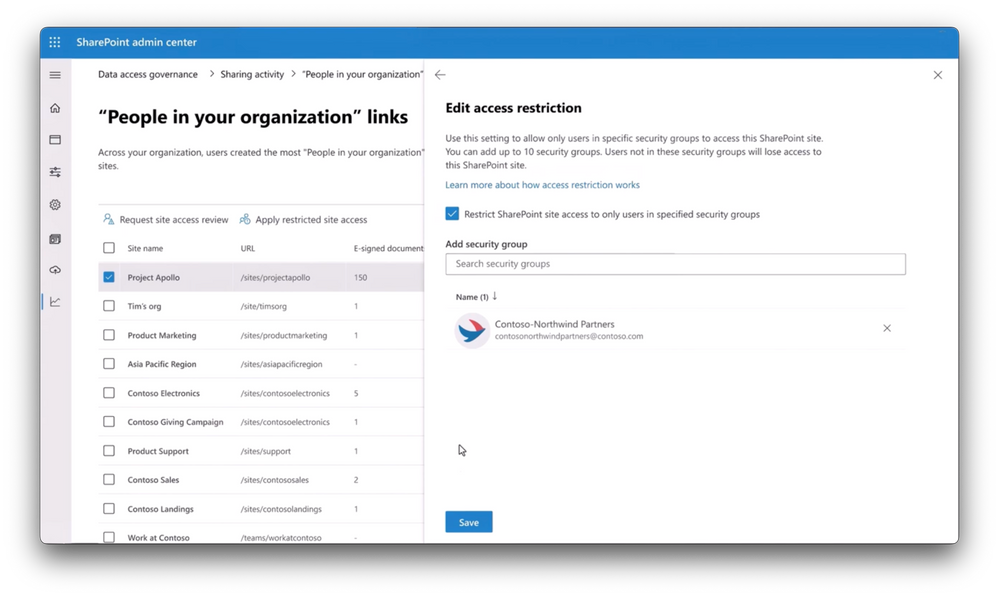
Get information ready for search
To make the most of Microsoft 365 Copilot, your documents need to be stored in SharePoint Online and OneDrive for Business. This is because Copilot leverages large language models that interact with your company’s data stored in Microsoft 365. The Copilot uses the Microsoft Graph to read your data to generate personalised responses and experiences with related context as you work. If your data isn’t in Microsoft 365 (via SharePoint Online or OneDrive), Copilot won’t be able to leverage your data.
For example, in Microsoft Teams, Copilot can help you catch up on communication you may have missed or pull together information from multiple sources to bring you up to speed. In Word, Copilot can write an entirely new document like a proposal or policy, leveraging content from your files.
Furthermore, cleanse and archive your old files so Copilot doesn’t draw from stale sources. Copilot is only as good as the information it learns from.
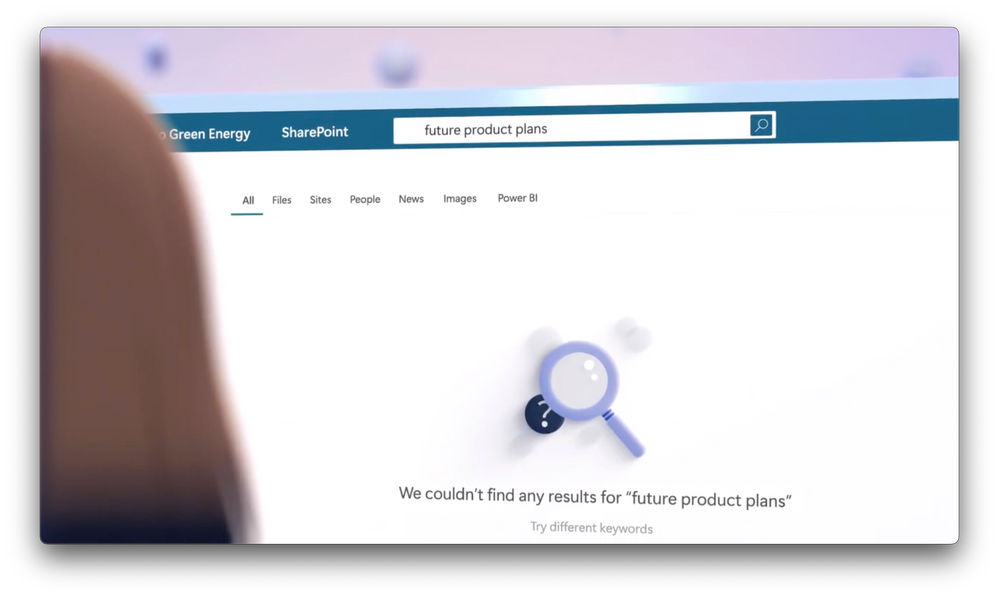
Setup access controls
Microsoft 365 Copilot ensures data security and privacy by adhering to existing obligations and integrating with your company’s policies. It utilises your Microsoft Graph content with the same access controls as other Microsoft 365 services, it’ll use data and show results in the context of what each staff member has access to.
To ensure staff only receive results relevant to their roles, access controls need to be in place to gate sensitive data. The last thing you want is for Copilot to display sensitive information to the wrong staff member because they’ve performed a search that’s uncovered data that they unknowingly had access to. It’s only as smart as you set it up to be.
The recommended approach here is to achieve what’s called just enough access for each staff member within your company to get their work done. This would mean that if any given staff member searches for information they shouldn’t have access to, it won’t be found or retrieved.
At the file level, Microsoft Purview’s Information Protection, along with its data classification controls, integrated content labelling and corresponding data loss prevention policies can help you identify files in Microsoft Teams, in SharePoint sites, as well as OneDrive locations and within email and even in chat conversations either containing sensitive information or classified content, then automatically apply controls to limit their access.
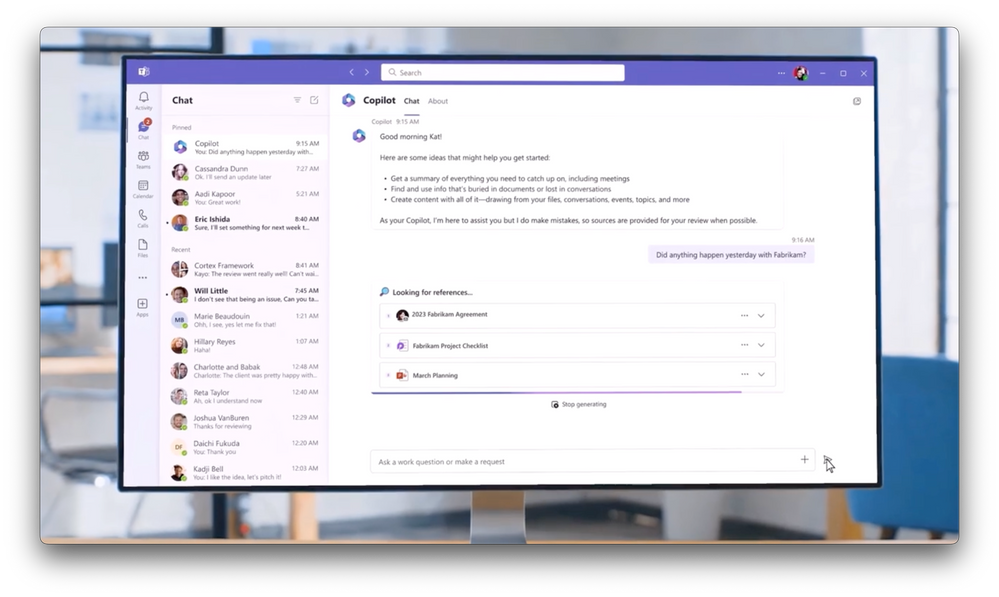
Key prerequisites
- Microsoft 365 Apps for enterprise must be deployed to your staff, which seamlessly integrates with Microsoft 365 Copilot and applications such as Word, Excel, PowerPoint, Outlook, and Teams.
- Azure Active Directory-based account To use Microsoft 365 Copilot, you must be using Azure Active Directory-based accounts.
- OneDrive Account You need to have a OneDrive account for several features within Microsoft 365 Copilot, such as saving and sharing your files.
- New Outlook for Windows For seamless integration of Microsoft 365 Copilot with Outlook, you’ll need to use the new Outlook for Windows (currently in preview). You can switch to Outlook Mobile to access the new Outlook experience.
- Microsoft Teams To use Microsoft 365 Copilot with Microsoft Teams, you’ll need to use the Teams desktop client or web client. Both the current and the new version of Teams are supported.
- Microsoft Loop To use Copilot in Microsoft Loop, you’ll need to have Loop enabled for your tenant.
Finally
To prepare for Microsoft 365 Copilot, small and medium sized businesses will need to license staff with Microsoft 365 Business Standard, Business Premium or Enterprise (E3 or E5) licenses plus a Microsoft 365 Copilot license for $44.90 per user per month (ex GST).